Lately, I’ve become obsessed with automating local development environment tasks, especially when it comes to onboarding, bootstrapping, and managing local machine environments for various projects. When something like a web application starts to add external dependencies like services running in docker-compose, quickly that project’s onboarding steps can get quite lengthy. Managing issues around onboarding steps can become a pain, and troubleshooting them, especially when those tasks are expected to be run across operating systems, can be very difficult and time consuming. PowerShell Core, being cross-platform and JIT runnable, offers a friendly scripting experience for creating command-based command line interfaces for whatever application you need.
Prerequisites
- Install PowerShell Core on your operating system of choice: https://docs.microsoft.com/en-us/powershell/scripting/install/installing-powershell
- All the examples can also be found here. Download/clone this repo to follow along with each step: https://github.com/kavun/ps-cli
Goal
Let’s build a script with these commands:
.\cli.ps1 up
.\cli.ps1 down
.\cli.ps1 build
.\cli.ps1 test
.\cli.ps1 migrate <name>
.\cli.ps1 ip
Validate the commands
To enable these ad-hoc command names (without the default - prefix that PowerShell params normally require), we can use a combination of ValidateSet and Parameter(Position=0) attributes on the script’s first param.
param(
[Parameter(Position=0, Mandatory=$True)]
[ValidateSet("up", "down", "build", "test", "migrate", "ip")]
[string]$Command
)
Write-Host $CommandThis ensures that when you pass an incorrect command or if you exclude the command, you get a detailed error message.
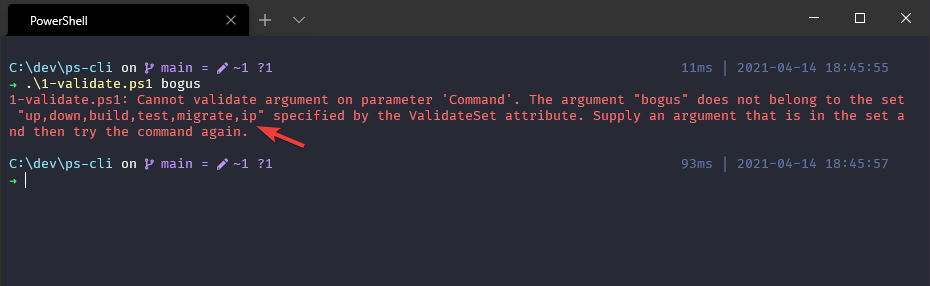
Handle the commands
Now we need to handle the commands and run functions for each one. For this, we’ll use a switch.
param(
[Parameter(Position=0, Mandatory=$True)]
[ValidateSet("up", "down", "build", "test", "ip")]
[string]$Command
)
function Command-Up { iex "docker compose up" }
function Command-Down { iex "docker compose down" }
function Command-Build { iex "dotnet build" }
function Command-Test { iex "dotnet test" }
function Command-Ip {
$ip = iwr "https://api.ip.sb/ip" `
| Select-Object -Expand Content
Write-Host "Your IP address is: " -N
Write-Host $ip -F Green
}
switch ($Command) {
"up" { Command-Up }
"down" { Command-Down }
"build" { Command-Build }
"test" { Command-Test }
"ip" { Command-Ip }
}Now, when a command is passed, the associated function is run.
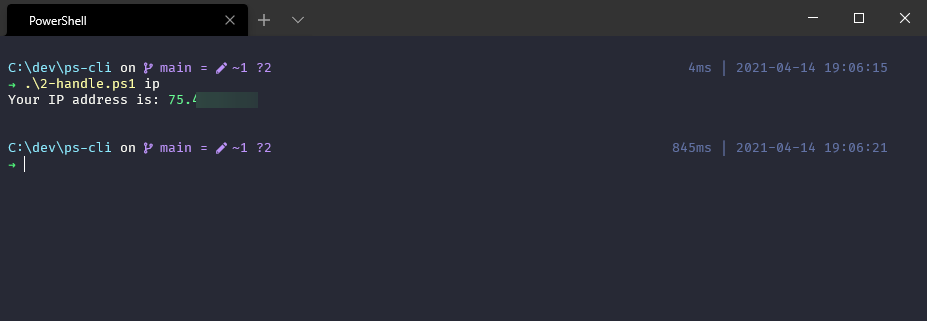
Support Get-Help
This is great, but it’s not immediately known what commands are available without opening up the .ps1 file and reading it. We could add a command help and then spit out some help content with Write-Host "help string", but there’s a better way. PowerShell scripts can hook into the Get-Help command to provide structured help documentation for the whole script. Let’s do both!
<#
.SYNOPSIS
This script is an example of how any .ps1 script can provide content to `Get-Help`.
.DESCRIPTION
USAGE
.\3-help.ps1 <command>
COMMANDS
up run `docker-compose up`
down run `docker-compose down`
build run `dotnet build`
test run `dotnet test`
ip get your local ip
help, -? show this help message
#>
param(
[Parameter(Position=0)]
[ValidateSet("up", "down", "build", "test", "ip", "help")]
# The command to run
[string]$Command
)
function Command-Help { Get-Help $PSCommandPath }
if (!$Command) {
Command-Help
exit
}
function Command-Up { iex "docker compose up" }
function Command-Down { iex "docker compose down" }
function Command-Build { iex "dotnet build" }
function Command-Test { iex "dotnet test" }
function Command-Ip {
$ip = iwr "https://api.ip.sb/ip" `
| Select-Object -Expand Content
Write-Host "Your IP address is: " -N
Write-Host $ip -F Green
}
switch ($Command) {
"up" { Command-Up }
"down" { Command-Down }
"build" { Command-Build }
"test" { Command-Test }
"ip" { Command-Ip }
"help" { Command-Help }
}Let’s look at what we changed:
- Added
<# #>help content at the top of the file. And added.SYNOPSISand.DESCRIPTIONsections. - Removed
Mandatory=$Truefrom the$Commandparam, so that we can show the help content when you call the script with no params. - Added the
helpcommand, which ends up callingGet-Help $PSCommandPath
This will show help for all 4 of these commands. The goal here is to make finding help foolproof.
.\3-help.ps1
.\3-help.ps1 help
.\3-help.ps1 -?
Get-Help .\3-help.ps1
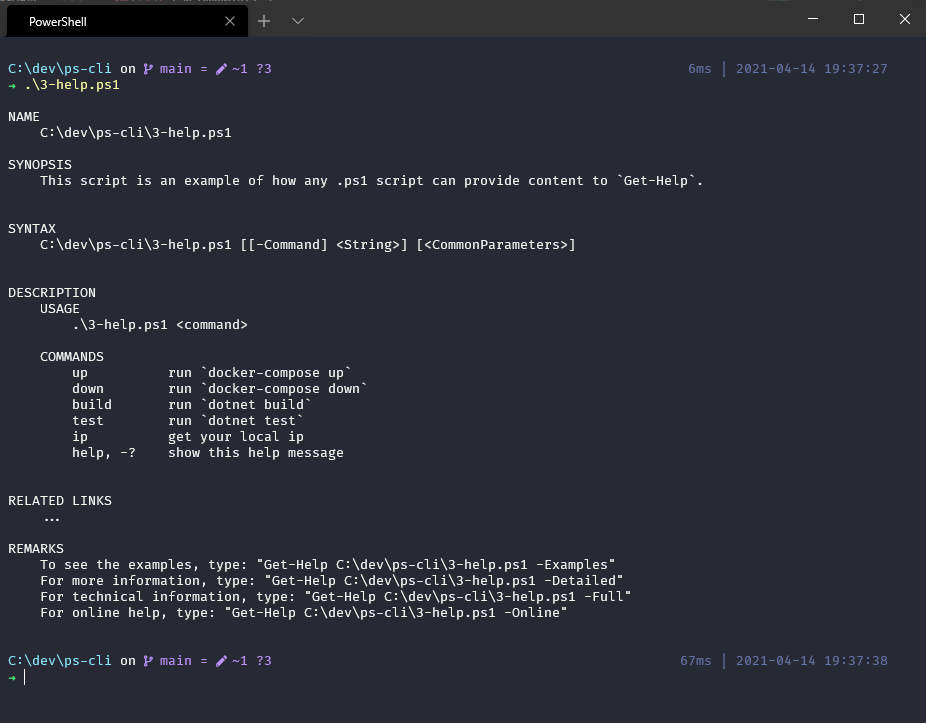
Handle nested commands
What we have is great for simple one-liners, but eventually we’ll want to pass params to the commands and also support nested commands.
<#
.SYNOPSIS
An example of how to next commands.
.DESCRIPTION
USAGE
.\4-nest.ps1 <command>
COMMANDS
speak speak some text
logs view logs
#>
param(
[Parameter(Position=0)]
[ValidateSet("speak", "logs")]
[string]$Command,
[Parameter(Position=1, ValueFromRemainingArguments=$true)]
$Rest
)
if (!$Command) {
Get-Help $PSCommandPath
exit
}
function Command-Speak {
param (
[Parameter(Position=0, Mandatory=$True)]
[string]$Text
)
if (!$IsWindows) {
Write-Error "Sorry, the 'speak' command is only supported on Windows"
exit
}
Write-Host "Speaking the text: '$Text'"
$sp = New-Object -ComObject SAPI.SpVoice
$sp.Speak($Text) | Out-Null
}
function Command-Logs {
<#
.SYNOPSIS
Show logs for an application.
.DESCRIPTION
USAGE
.\4-nest.ps1 logs <command>
COMMANDS
app-one show logs for app-one
app-two show logs for app-two
#>
param(
[Parameter(Position=0)]
[ValidateSet("", "app-one", "app-two")]
[string]$App
)
if (!$App) {
Get-Help Command-Logs
exit
}
Write-Host "Showing logs for " -N
Write-Host $App -F Green
}
switch ($Command) {
"speak" { Command-Speak $Rest }
"logs" { Command-Logs $Rest }
}Let’s look at what we did:
- We used
ValueFromRemainingArgumentsto capture any trailing params in the$Restparam and passed those along to the inner functions. - We used
ValidateSeton an inner function’s param, just like we did on the script’s params. - Added help docs to one of the inner functions.
These are just examples, but you can see the range of possibilities that open up when we start nesting commands and forwarding params. Here’s what this example looks like in use:
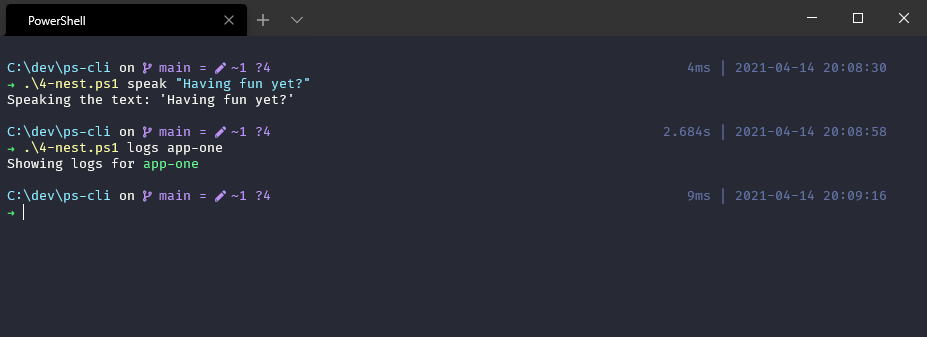
Resources
- Scripts from examples: https://github.com/kavun/ps-cli
ValidateSet: https://docs.microsoft.com/en-us/powershell/scripting/developer/cmdlet/validateset-attribute-declarationValueFromRemainingArguments: https://docs.microsoft.com/en-us/powershell/module/microsoft.powershell.core/about/about_functions_advanced_parameters#valuefromremainingarguments-argument- about_Comment_Based_Help (
<# #>): https://docs.microsoft.com/en-us/powershell/module/microsoft.powershell.core/about/about_comment_based_help